前言
本周支持兄弟租车部门,实现一个H5唤起native获取视频资源的需求;要同时支持拍摄视频和选择视频文件; 唤起后效果如下。
本文讨论的实现针对选择单一多媒体资源的需求,多选可以通过innerIntent.putExtra(Intent.EXTRA_ALLOW_MULTIPLE, true)实现。 对于多选文件的数量限制的参数设置,有知道的朋友可以email我。
我的email: 755087768river@gmail.com Google官方文档参考: https://developer.android.com/training/camera/photobasics?hl=zh-cn
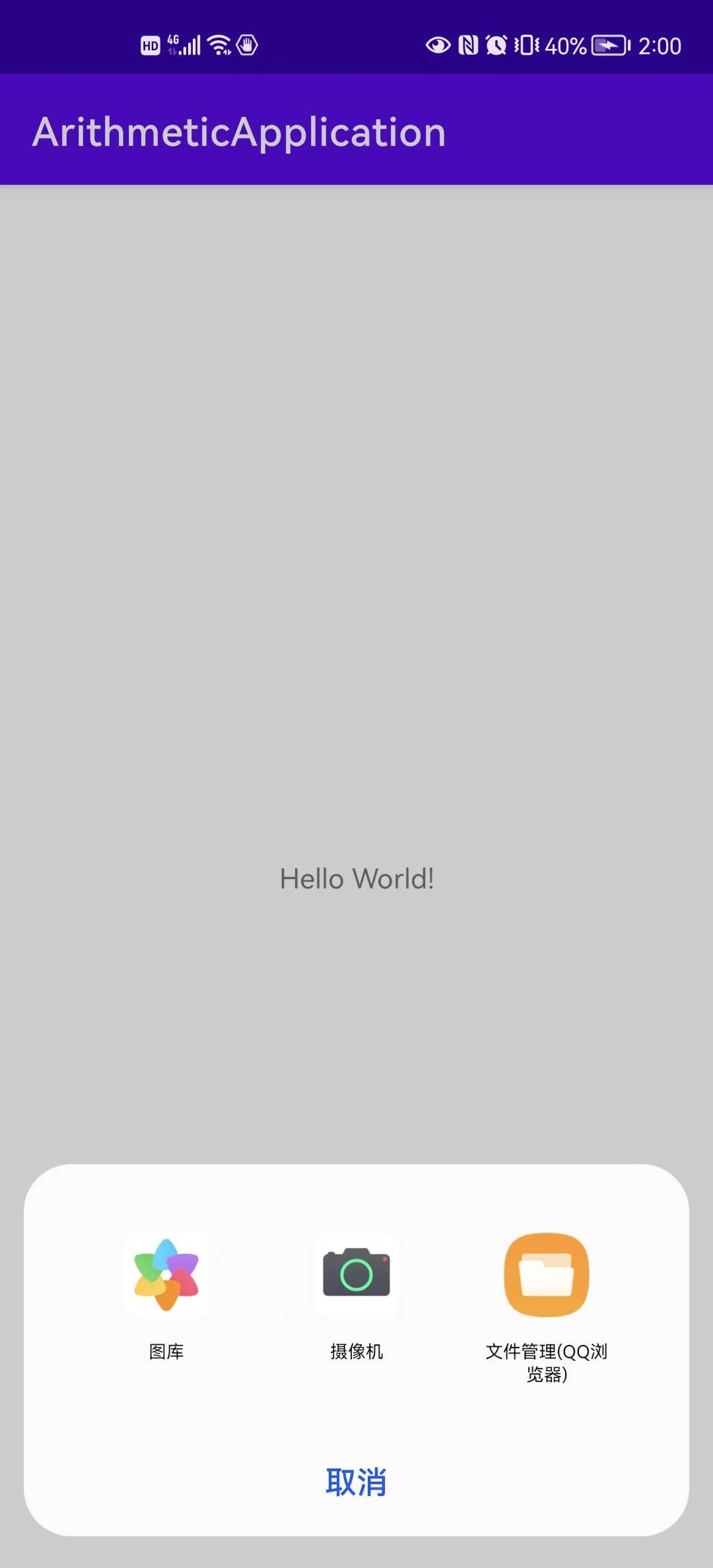
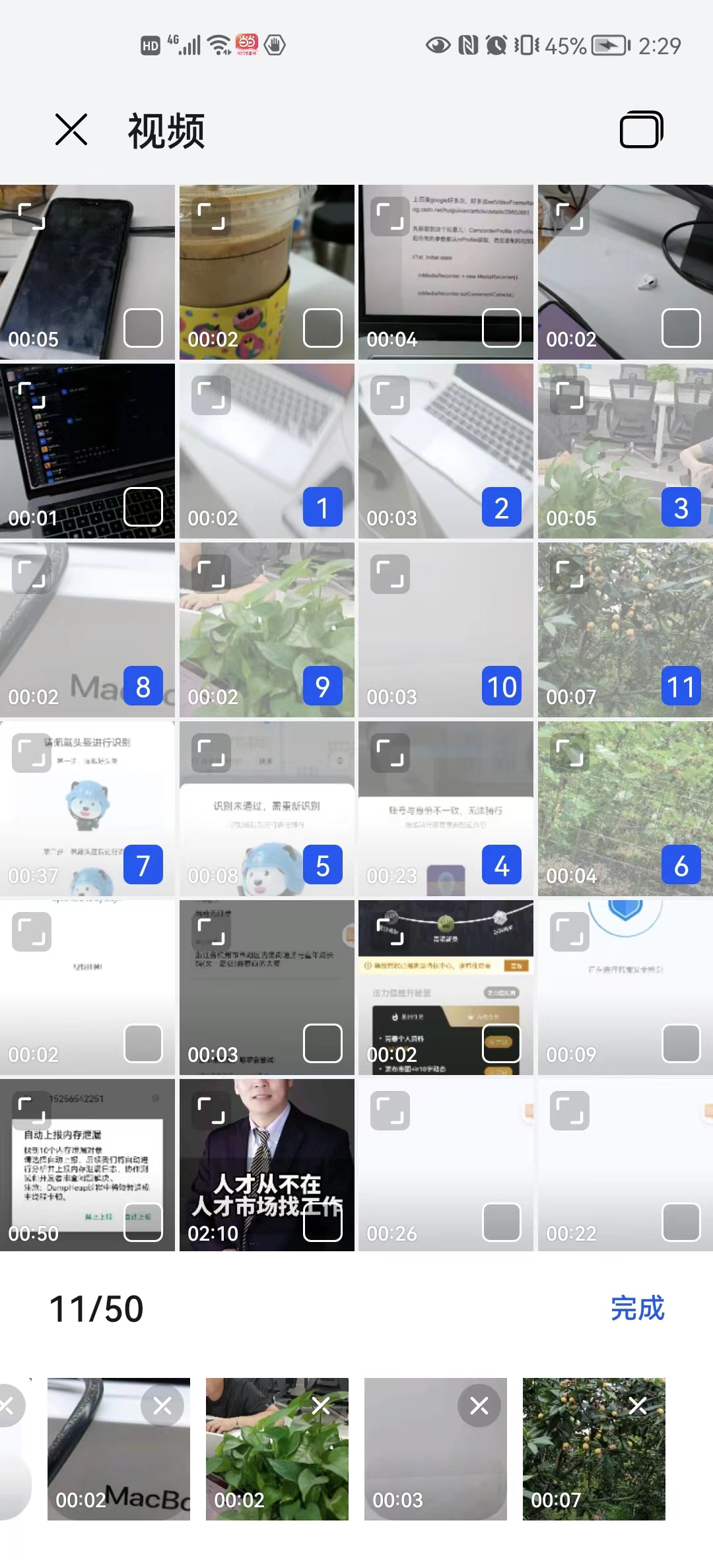
1、H5唤起原生视频选择实现分析
Android的WebView有个WebChromeClient,前端选择媒体资源的时候会调用 WebChromeClient的onShowFileChooser;kotlin的简略实现如下
class MyWebChromeClient(
var progressView: View?,
var screenWidth: Int,
var showProgressView: Boolean,
var activity: Activity?
) : WebChromeClient() {
// 一些属性定义,这里acceptTypes只有video/* audio/* image/* 三种,部分手机(一加6可以传video/capture之类的参数,但不通用)
override fun onShowFileChooser(
webView: WebView?,
filePathCallback: ValueCallback<Array<Uri>>?,
fileChooserParams: FileChooserParams?
): Boolean{
this.umUploadMessages = filePathCallback
this.fileChooserParams = fileChooserParams
val acceptTypes = fileChooserParams?.acceptTypes
if (acceptTypes != null && acceptTypes.isNotEmpty()) {
val acceptType = acceptTypes[0]
when {
acceptType.contains(”image“) -> {
onImageChooseListener?.invoke(null, filePathCallback, fileChooserParams.mode)
}
acceptType.contains(“video”) -> {
onCameraChooseListener?.invoke(null, filePathCallback)
}
else -> {
onFileChooseListener?.invoke(null, filePathCallback)
}
}
}
return true
}
}
typealias onImageChooseListener = (ValueCallback<Uri>?, ValueCallback<Array<Uri>>?, Int) -> Unit
typealias onCameraChooseListener = (ValueCallback<Uri>?, ValueCallback<Array<Uri>>?) -> Unit
typealias onFileChooseListener = (ValueCallback<Uri>?, ValueCallback<Array<Uri>>?) -> Unit
1.2、native测的核心实现
由上诉说代码可知核心代码在onCameraChooseListener中,这里无需自定视频存储路径
open class WebFragment : BaseFragment() {
override fun init(view: View) {
...
webChromeClient.onCameraChooseListener = { uri, uriArray ->
startVideoCaptureForOpen(uriArray)
}
...
}
open fun startVideoCaptureForOpen(uriArray: ValueCallback<Array<Uri>>?) {
umUploadMessages = uriArray
startSystemVideoCaptureViewByAction(ActivityRequestCodeConfig.PictureProcessor.CAPTURE)
}
// 无需视频资源的保存路径 cameraIntent.putExtra(MediaStore.EXTRA_OUTPUT, imageUri);
open fun startSystemVideoCaptureViewByAction(requestCode: Int) {
try {
//拍照图片保存到指定的路径
val innerIntent = Intent(Intent.ACTION_PICK)
innerIntent.setDataAndType(MediaStore.Images.Media.EXTERNAL_CONTENT_URI, "video/*")
val cameraIntent = Intent(MediaStore.ACTION_VIDEO_CAPTURE)
cameraIntent.addFlags(Intent.FLAG_GRANT_READ_URI_PERMISSION)
val wrapperIntent = Intent.createChooser(innerIntent, "选择视频")
wrapperIntent.putExtra(Intent.EXTRA_INITIAL_INTENTS, arrayOf<Parcelable>(cameraIntent))
startActivityForResult(wrapperIntent, requestCode)
} catch (e: Exception) {
e.printStackTrace()
}
}
}
1.3、 native侧选中后资源后回传
所有资源获取都在onActivityResult的Intent中,视频获取比较简单
open class WebFragment : BaseFragment() {
...
protected void onActivityResult(int requestCode, int resultCode, @Nullable Intent data) {
super.onActivityResult(requestCode, resultCode, data);
if (requestCode == ActivityRequestCodeConfig.PictureProcessor.CAPTURE) {
if (null == uploadMessage && null == umUploadMessages) return
val result = if (data == null || resultCode != Activity.RESULT_OK) {
null
} else {
data.data
}
if (null != result) {
if (umUploadMessages != null) {
umUploadMessages?.onReceiveValue(arrayOf(result))
}
} else {
umUploadMessages?.onReceiveValue(null)
}
}
}
...
}
2、H5唤起原生视频选择实现分析
图片选择和视频选择略有差异,主要体现在以下两点: 1、图片选择拍摄选中,在onActivityResult中没人任何数据返回;需要从之前指定的Uri中获取。 2、图片选择的单选和多选,在回调方法onActivityResult通过不同方式获取; 单选是getDataString和多选是getClipData
先看两张效果图
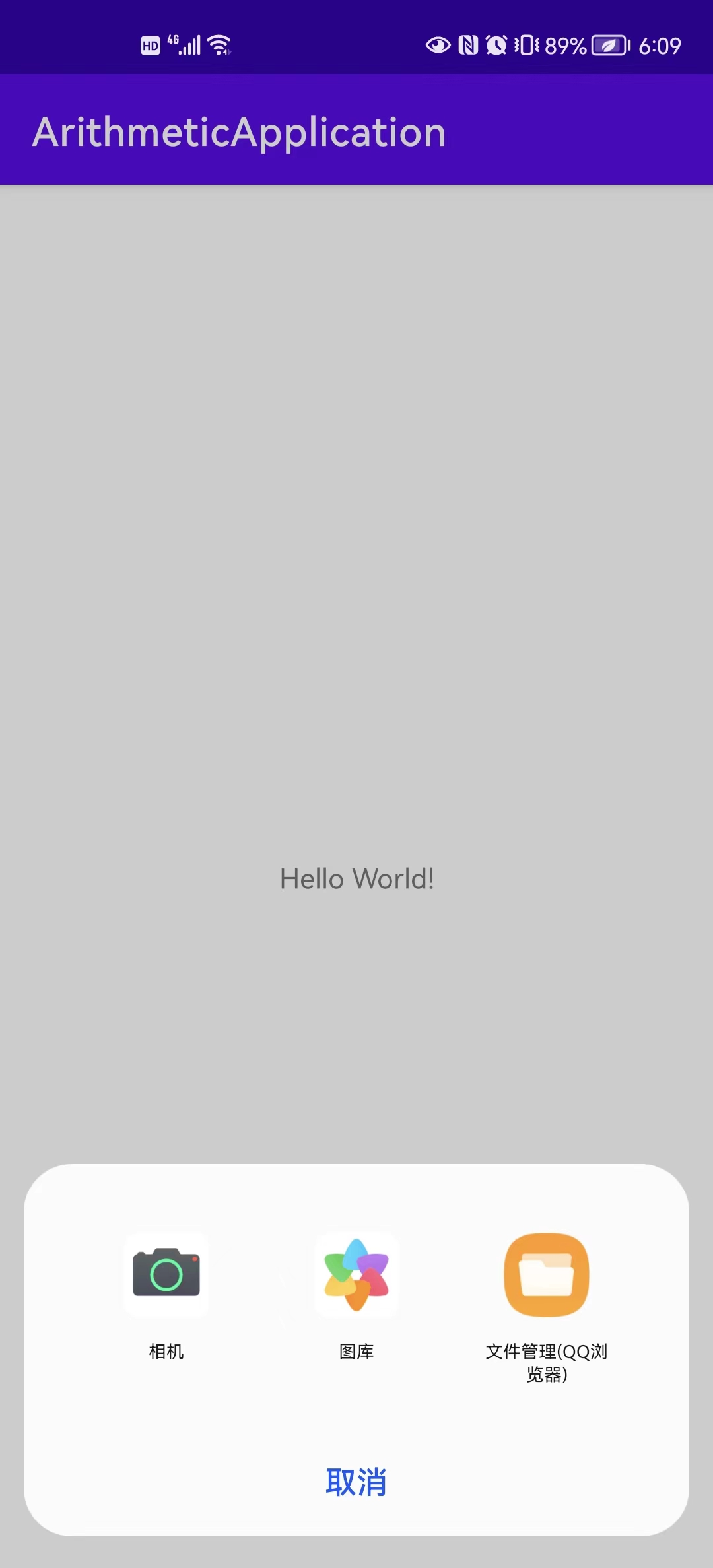
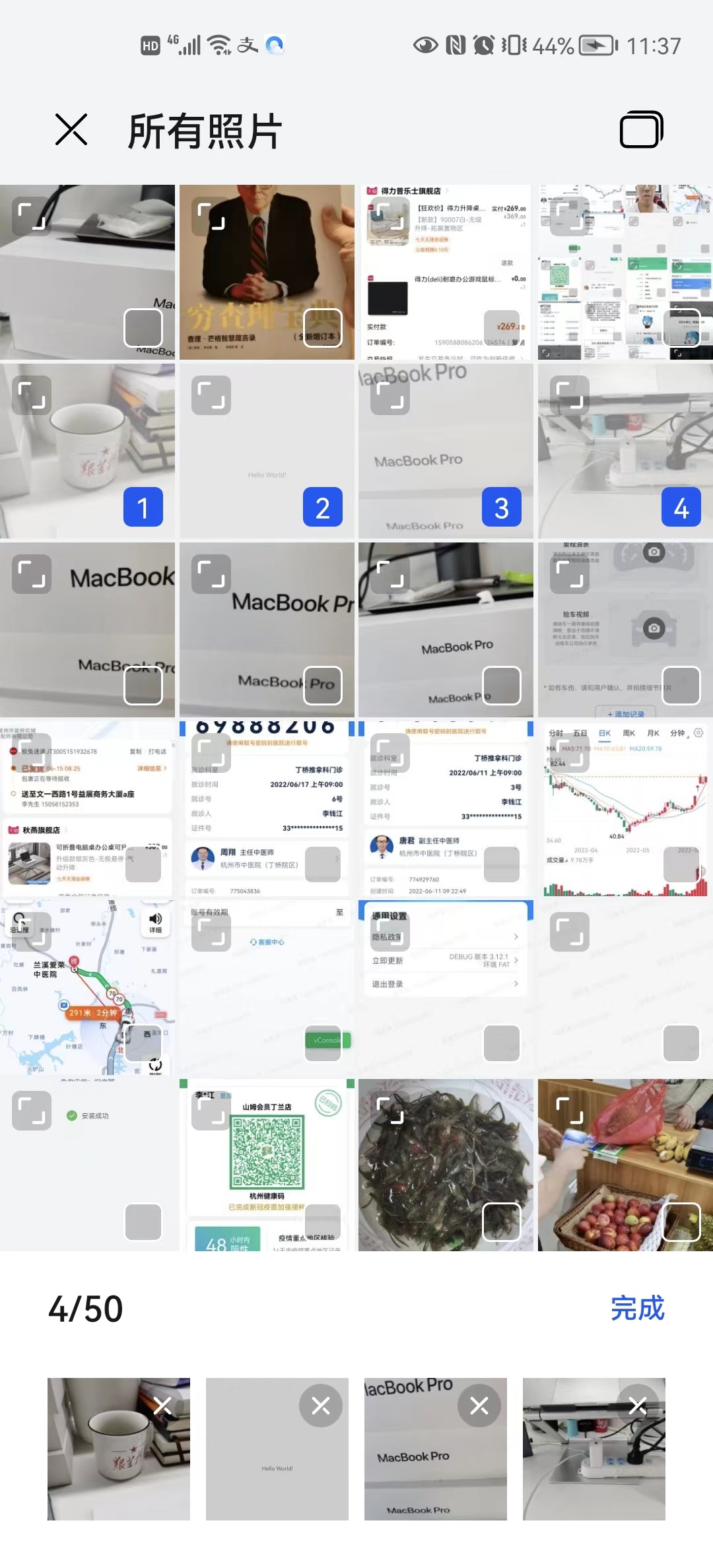
2.1、打开系统的图片选择Activity
WebView中的访问方式在开篇H5唤起原生视频选择实现分析已说明。
private void startSystemImageCaptureViewByAction() {
try {
//拍照图片保存到指定的路径
imageUri = getUriForFile(this, getPhotoSaveFile());
Intent innerIntent = new Intent(Intent.ACTION_PICK);
innerIntent.putExtra(Intent.EXTRA_ALLOW_MULTIPLE, true);
// innerIntent.addCategory(Intent.CATEGORY_OPENABLE);
innerIntent.setDataAndType(MediaStore.Images.Media.EXTERNAL_CONTENT_URI, "image/*");
Intent cameraIntent = new Intent(MediaStore.ACTION_IMAGE_CAPTURE);
cameraIntent.addFlags(Intent.FLAG_GRANT_READ_URI_PERMISSION);
//拍照图片保存到指定的路径
cameraIntent.putExtra(MediaStore.EXTRA_OUTPUT, imageUri);
Intent wrapperIntent = Intent.createChooser(innerIntent, "选择图片");
wrapperIntent.putExtra(Intent.EXTRA_INITIAL_INTENTS, new Parcelable[]{cameraIntent});
startActivityForResult(wrapperIntent, 101);
} catch (Exception e) {
e.printStackTrace();
}
}
2.2、Uri的设置,参考文档 https://developer.android.com/training/camera/photobasics?hl=zh-cn
private Uri getUriForFile(Context context, File file) {
Uri fileUri = null;
try {
if (Build.VERSION.SDK_INT >= 29) {
ContentValues contentValues = new ContentValues();
contentValues.put(MediaStore.Images.Media.DATA, file.getAbsolutePath());
contentValues.put(MediaStore.Images.Media.DISPLAY_NAME, file.getName());
contentValues.put(MediaStore.Images.Media.MIME_TYPE, "image/jpeg");
fileUri = context.getContentResolver().insert(MediaStore.Images.Media.EXTERNAL_CONTENT_URI, contentValues);
} else if (Build.VERSION.SDK_INT >= Build.VERSION_CODES.N) {
fileUri = getUriForFile24(context, file);
} else {
fileUri = Uri.fromFile(file);
}
} catch (Exception e) {
e.printStackTrace();
}
return fileUri;
}
private File getPhotoSaveFile() throws IOException {
File imageStorageDir = context.getExternalFilesDir(Environment.DIRECTORY_PICTURES);
final File tempFile = File.createTempFile(
"IMG_" + String.valueOf(System.currentTimeMillis()), /* prefix */
".jpg", /* suffix */
imageStorageDir /* directory */
);
currentPhotoPath = tempFile.getAbsolutePath();
return tempFile;
}
2.3、获取选中的图片
简单解释三种case
1、无论单选多选,拍照指定了Uri那么data就是null;
2、单选下纯粹选择图片,数据在data.dataString中;String的格式;
3、多选在data.clipData中,需要进一步解析出Uri。
override fun onActivityResult(requestCode: Int, resultCode: Int, data: Intent?) {
var results: Array<Uri> = arrayOf()
when (resultCode) {
Activity.RESULT_OK -> {
if (data == null) { // 拍照返回
results = arrayOf(imageUri)
} else {
val dataString = data.dataString
val clipData = data.clipData
if (clipData != null) { // 多选图片返回
results = Array(clipData.itemCount) { k ->
clipData.getItemAt(k).uri
}
}
if (dataString != null) { // 单选图片返回
results = arrayOf(Uri.parse(dataString))
}
}
umUploadMessages?.onReceiveValue(results)
}
Activity.RESULT_CANCELED -> {
umUploadMessages?.onReceiveValue(null)
}
else -> {
umUploadMessages?.onReceiveValue(null)
}
}
}
3、H5中全屏播放视频
实现关键也是WebChromeClient这个类两个方法的重写, 核心代码如下。
class MyWebChromeClient(
var progressView: View?,
var screenWidth: Int,
var showProgressView: Boolean,
var activity: Activity?
) : WebChromeClient() {
private var customView: View? = null
private var customViewCallback: CustomViewCallback? = null
override fun onShowCustomView(view: View?, callback: CustomViewCallback?) {
super.onShowCustomView(view, callback)
if (null != customView) {
return
}
val decorView = activity?.window?.decorView as? FrameLayout ?: return
decorView.addView(
view, FrameLayout.LayoutParams(
FrameLayout.LayoutParams.MATCH_PARENT,
FrameLayout.LayoutParams.MATCH_PARENT
)
)
customView = view
customViewCallback = callback
}
override fun onHideCustomView() {
super.onHideCustomView()
val decorView = activity?.window?.decorView as? FrameLayout ?: return
customView?.let {
decorView.removeView(it)
}
customView = null
customViewCallback?.onCustomViewHidden()
}
}
总结
纸上得来终觉浅,绝知此事要躬行。
- H5通过WebView和原生的交互,其实系统做了非常丰富的封装;实现也异常精美;
- 图片选择的实现有一定的兼容判断代码,针对拍照的case需要指定下储存文件的Uri。